Graduation and Degree Information for Faculty, Advisors, and Administrators
Viewing a Student's Graduation Application in Self-Service Banner (Self-Service Banner)
Beginning Fall 2020, academic advisors and faculty are able to view a student's Graduation Application in Self-Service Banner. Students must submit an application prior to an advisor or faculty viewing the application in Self-Service Banner. Applications are submitted in real-time; as soon as a student submits their application, it is immediately viewable by faculty and advisors in Self-Service Banner.
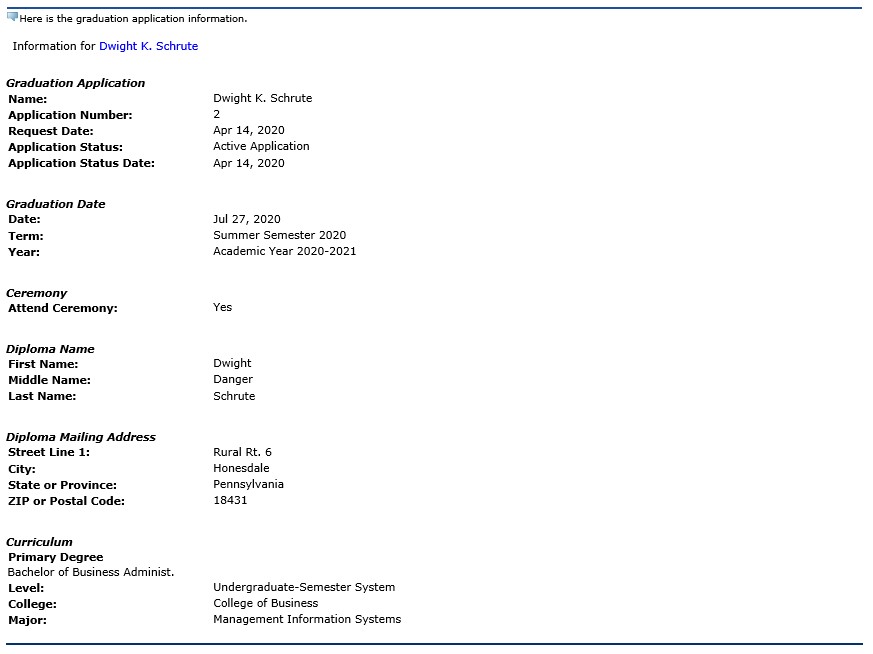
To view a student's Graduation Application in Self-Service Banner, follow these steps
- Login to Self-Service Banner.
- Click on the Self-Service Banner tab and click the Self-Service Banner link box.
- On the "Faculty Services" menu, click "Advisor Menu."
- Choose the "View Application for Graduation" link.
- Enter the student's ID number OR search for the student by first and last name.
- Verify you're viewing the correct student on the Student Verification page. Click submit.
- If the student has an active Graduation Application, their Graduation Application information will appear. If the student has multiple active Graduation Applications (dual degree), you must first choose which application to view.
- The Graduation Application will display the following information:
- Graduation Date, Term and Academic Year
- Ceremony Attendance Preference
- Diploma Name
- Diploma Address
- Student's Curricula Record
- Major(s), concentration(s), minor(s)
If a student's Graduation Application has expired it will no longer be viewable in Self-Service Banner.
If any information listed on the Graduation Application is incorrect, please contact the UWG Graduation Team at graduation@westga.edu for assistance.
Viewing a Student's Graduation Application in Banner Admin. Forms (INB)
Those advisors and administrators with access to Banner Admin. Forms (INB) can request access to the Graduation Application form (SHAGAPP) to view Graduation Applications. Active and expired Graduation Applications may be viewed in SHAGAPP.
Follow these steps to view a Graduation Application in SHAGAPP
- Login to Banner Administrative Forms
- Navigate to SHAGAPP
- Input the Student's ID number and enter into the SHAGAPP form. If the student has not applied to graduate, you'll receive the error message "*ERROR* Graduation applications do not exist."
-
The Graduation Application will display the following information:
- Graduation Date, Term and Academic Year
- Ceremony Attendance Preference
- Diploma Name
- Diploma Address
- Student's Curricula Record
- Major(s), concentration(s), minor(s)
Reporting on Pending/Awarded Degrees in Argos
Advisors, administrators, and faculty that have access to Argos can pull data on students who have applied to graduate or who have had their degree awarded. The dashboard for pulling graduation data is ALL1040 located in the 'ALL CAMPUS' folder. For information about Argos and Argos training, please visit the UWG ITS Reporting page.
The ALL1040 - Graduation + Analytics dashboard allows users to search for student by term(s), degree status, graduation status, level, degree, college, major, concentration, or minor. Users may also search for students by population selection by inputting student ID numbers in the population selection box.
The "Degree Status" field is set up to pull all student records by default. However, a user can choose to only look for records of awarded degrees or pending (applied to graduate) degrees.
This dashboard will pull the following information from Banner
Student ID Number, Last Name, First Name, Middle Name, Application Status, Graduation Term, Degree Outcome Status, Graduation Application Date, Graduation Year, Graduation Status, Graduation Date, Level, Classification, Campus, Catalog Year, Degree, College(s), Major(s), Concentration(s), Minor(s), Honors College Indicator, Latin Honors Awarded Indicator, First Term Attended, Last Term Attended, Advisor Name & Email, Student Email, Citizenship, Sex, Ethnicity, County of Origin, County of Residence.
Supplemental Information
Application Status Codes
Beginning Fall 2020, application status codes are used to track intent to graduate and number of graduation deferrals.
| Code | Description | Information |
|---|---|---|
| AC | Active Application | When a graduation application is submitted online, the application is automatically coded as 'AC'. This application status indicates that the student is attempting to graduate for the first time. |
| D1 | App. Deferred 1st Term | Indicates that a student's graduation application has been deferred once. |
| D2 | App. Deferred 2nd Term | Indicates that a student's graduation application has been deferred twice. |
| D3 | App. Deferred 3rd Term | Indicates that a student's graduation application has been deferred three times. |
| EX | Application Expired | Indicates that a student's graduation application has been deferred the maximum number of semesters and the application has now expired. The student must re-apply for graduation and pay a new fee. |
Graduation Status Codes
Graduation status codes are used to track where a student's application is in the degree auditing process. As a degree auditor reviews that student's academic record, their Graduation Status is updated.
| Code | Description | Information |
|---|---|---|
| AG | Grad. Application Received | All graduation applications are automatically coded as 'AG' when the application is submitted online. This code indicates that a degree auditor has not reviewed the student's application for graduation. |
| RM | Missing Requirements | The graduation application has been reviewed by a degree auditor. The student is missing degree completion requirements. The student and their academic advisor were notified via email. Students who have changes to their academic record (add/drop, grade changes, etc.) will have their status updated to R1/R2 within 10 business days. |
| R1 | Initial Review Complete | This code is used prior to the end of the add/drop period for full-term courses in the student's intended term of graduation. The graduation application has been reviewed by a degree auditor and the student is on track for graduation. Students who makes changes to their registration after the 'R1' code is applied and who are now missing degree requirements will have their status updated to 'RM' within 10 business days. |
| R2 | On Track for Graduation | This code is used after the end of the add/drop period for full-term courses in the student's intended term of graduation. The graduation application has been comprehensively reviewed. Pending final grades, the student's degree will be awarded at the end of their intended term of graduation. Students who withdraw from courses or do not meet graduation requirements at the end of the term will be deferred to the next term (if eligible). |
| AW | Awarded | Beginning Fall 2019, the code indicates that the final review of the student's academic record is complete and the degree or stand-alone certificate was awarded. |
| AB | Absential (Historical) | Prior to Spring 2019, this code was used to track students who would not be attending the Commencement Ceremony. |
| MA | Marching (Historical) | Prior to Spring 2019, this code was used to track students who would be attending the Commencement Ceremony. |
